Bacs Direct Debit is a simple and efficient method for businesses to collect payments directly from a customer’s UK bank account. This payment system is particularly well-suited for recurring payments, subscriptions, and larger transactions due to its reliability and cost-effectiveness.
Why Accept Bacs Direct Debit?
Accepting Bacs Direct Debit payments offers several significant advantages for businesses operating in the UK:
- Lower dispute rates: Bacs Direct Debit transactions typically have lower dispute rates compared to other payment methods. This helps businesses avoid costly chargebacks and frequent returns or refunds, contributing to more stable revenue streams.
- Ideal for recurring payments: it is the most widely used payment method for managing large purchases and recurring subscription payments in the UK, providing a predictable income flow for businesses.
- Cost-effective processing: depending on the chosen payment processor, Bacs Direct Debit can offer significant savings on processing fees. For instance, Stripe charges a competitive fee of 1% (starting at 20p, capped at £2.00) for Bacs Direct Debit, which is often more favourable than its standard card processing fee of 1.5% + £0.20.
Using WP Simple Pay for Bacs Direct Debit
WP Simple Pay is a leading Stripe payments plugin for WordPress, designed to facilitate easy acceptance of various payment methods, including Bacs Direct Debit. Beyond Bacs, it supports ACH Direct Debit, digital wallets (such as Apple Pay, Google Pay, and Microsoft Pay), and Buy Now, Pay Later services.
Key features of WP Simple Pay that enhance the payment collection process include:
- Drag-and-Drop Form Builder: This intuitive tool allows users to create customized payment forms without requiring any coding knowledge.
- Customized Payment Confirmation Emails: The plugin automatically sends personalized payment confirmation emails to customers or donors, improving communication and customer experience.
- Branded Landing Pages: Businesses can create branded landing pages to host their payment forms, ensuring a consistent and frictionless checkout experience.
- Full Net Amount Collection: WP Simple Pay enables businesses to pass the additional Stripe processing fees to customers, ensuring they collect the full net amount for their products or services.
For Bacs Direct Debit payments, WP Simple Pay simplifies the setup process by offering a pre-built template, allowing users to create a payment form rapidly.
When a customer completes the required fields on the Bacs Direct Debit form, a Mandate Confirmation is displayed. This step requires the customer to confirm their bank details and acknowledges their authorization for the direct debit. Further instructions regarding their direct debit payment are also provided at this stage.
Important Note on Processing Time: Bacs Direct Debit is a delayed notification payment method. Once a mandate is established, it typically takes 3 business days to confirm the success or failure of a payment. However, if a new mandate needs to be collected, the process can extend to 6 business days.
Getting Started with WP Simple Pay: A Step-by-Step Guide
To begin accepting Bacs Direct Debit payments from your UK customers, follow these steps to set up WP Simple Pay on your WordPress site.
Step 1: Install and Activate WP Simple Pay
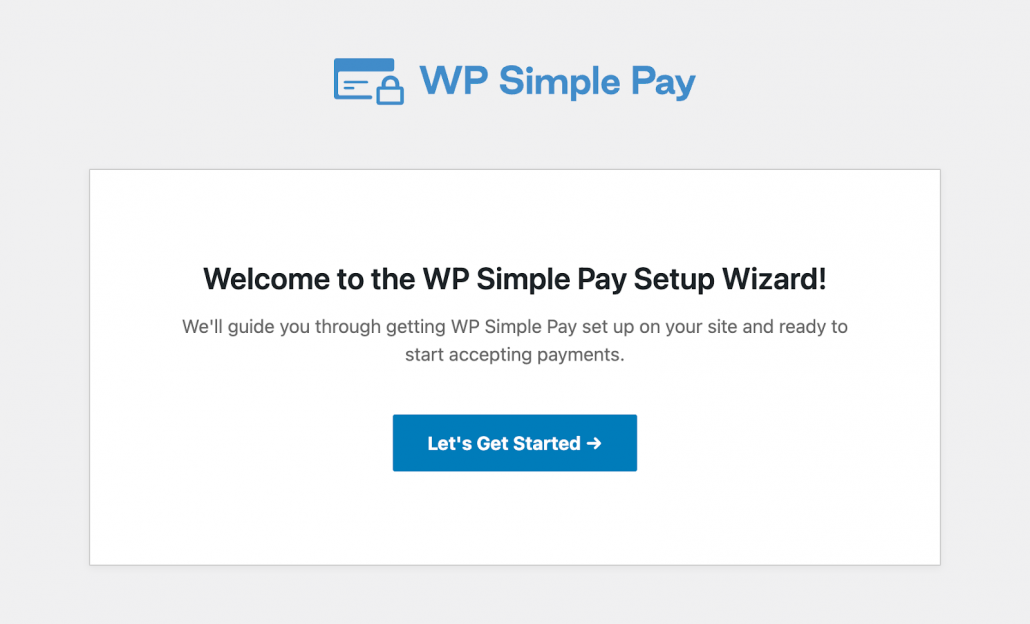
First, you need to install and activate the WP Simple Pay plugin on your WordPress website. This typically involves downloading the plugin from your WP Simple Pay account and uploading it via the WordPress dashboard, or installing it directly from the WordPress plugin repository.
Once installed, navigate to the WP Simple Pay setup wizard. You will be greeted with a welcome screen.
Click on the “Let’s Get Started” button to initiate the setup process.
Step 2: Activate Your License
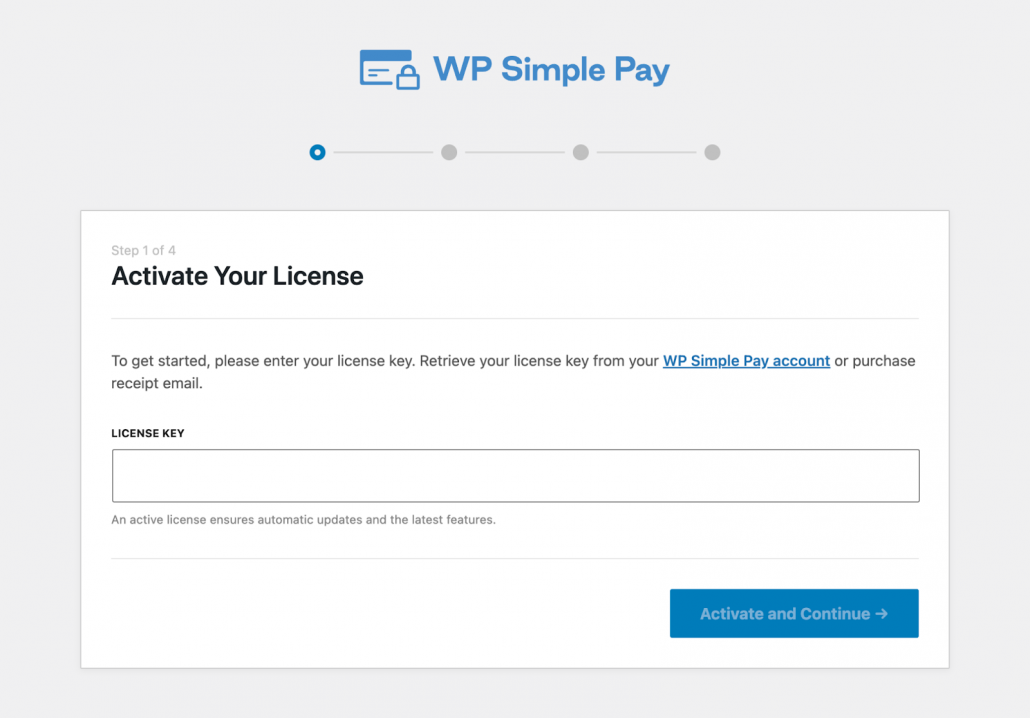
To ensure you have access to all features and receive automatic updates, you will need to activate your WP Simple Pay license.
Enter your license key, which can be retrieved from your WP Simple Pay account or your purchase receipt email, into the designated field and click “Activate and Continue.”
Step 3: Connect to Stripe
WP Simple Pay integrates seamlessly with Stripe to handle secure payment processing. You will need to connect your Stripe account to your WP Simple Pay installation.
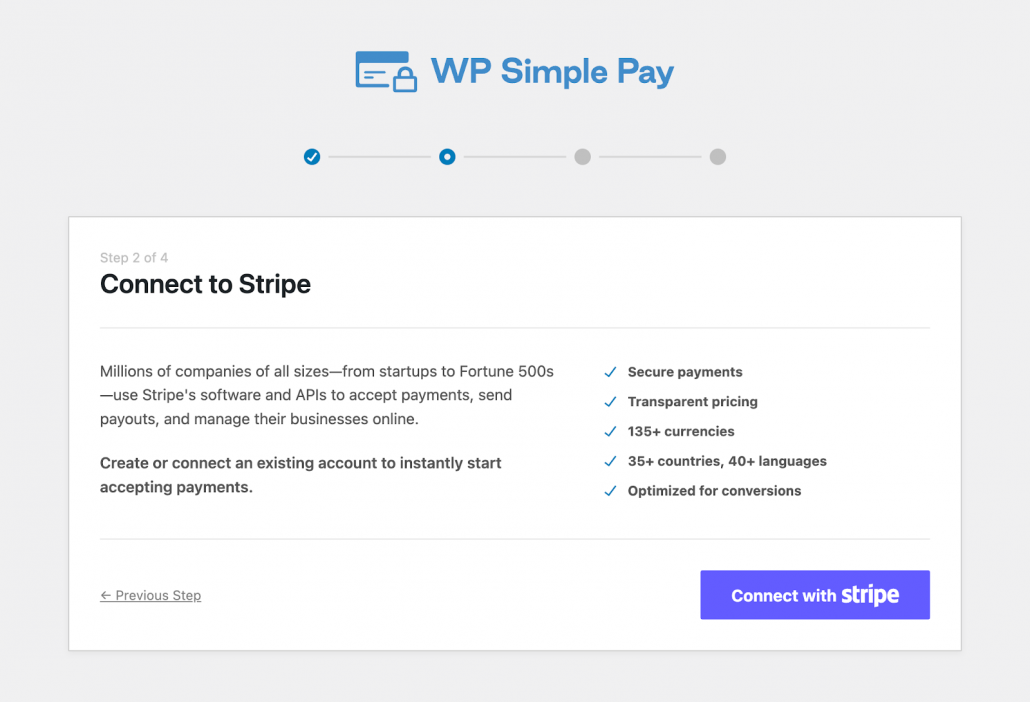
Click the “Connect with Stripe” button. This will redirect you to Stripe’s platform to either log in to an existing account or create a new one.
Follow the prompts on Stripe’s website to complete the connection. Once connected, you will be redirected back to your WordPress site.
Step 4: Configure Emails
After connecting to Stripe, you can configure various email notifications related to payments.
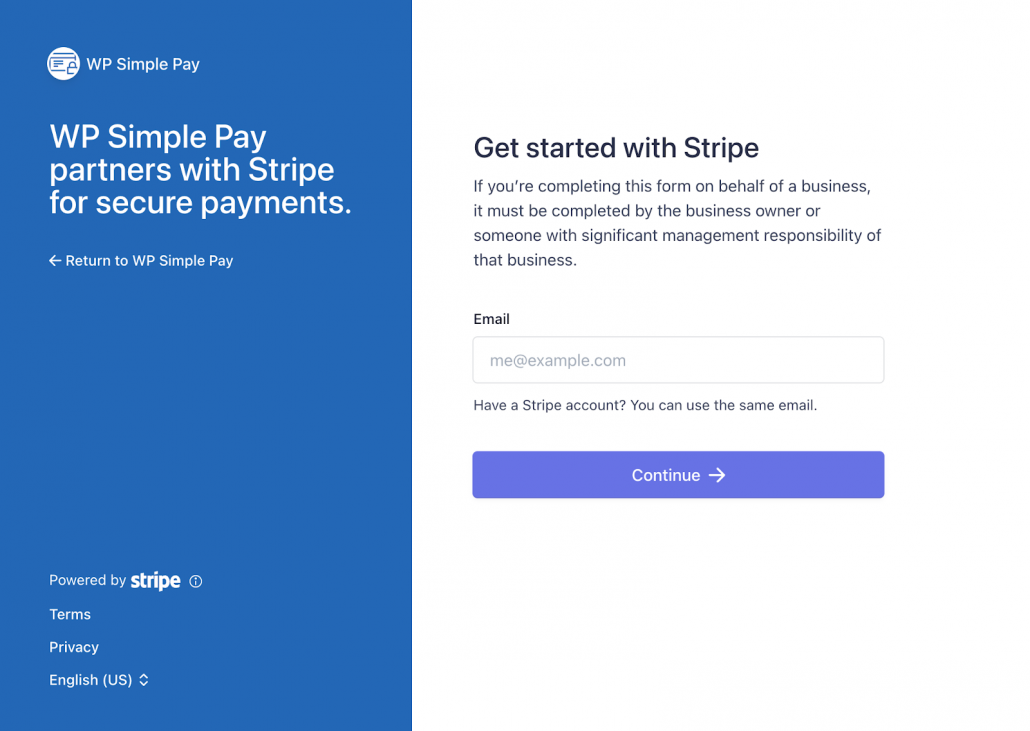
This step allows you to set up:
- Payment Receipt: Sent to the customer upon successful payment.
- Payment Notification: An email notification sent to you (the site administrator) when a new payment is made.
- Invoice Receipt: Sent to the customer upon successful invoice generation.
- Upcoming Invoice: Reminders for customers about upcoming invoices and options to manage payment methods.
Configure these settings as needed and click “Save and Continue.”
Step 5: Setup Complete
Once the initial configuration steps are finished, you will see a “Setup Complete” screen.
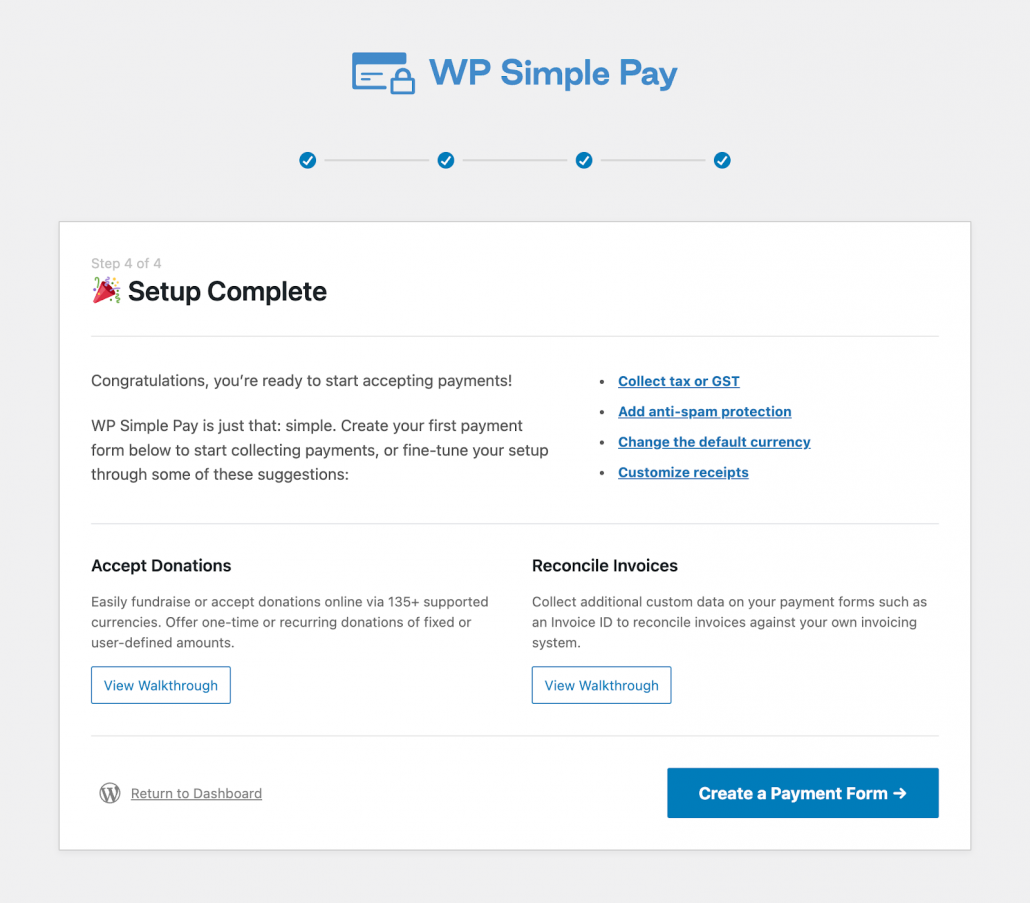
From here, you can choose to create your first payment form or explore other settings like collecting tax/GST, adding anti-spam protection, changing the default currency, or customizing receipts.
Step 6: Create a Bacs Direct Debit Payment Form
Now, you can create the actual Bacs Direct Debit payment form. Navigate to the WP Simple Pay forms section in your WordPress dashboard and select to add a new form.
WP Simple Pay offers pre-made templates to speed up the process. Select the “Bacs Direct Debit Form” template.
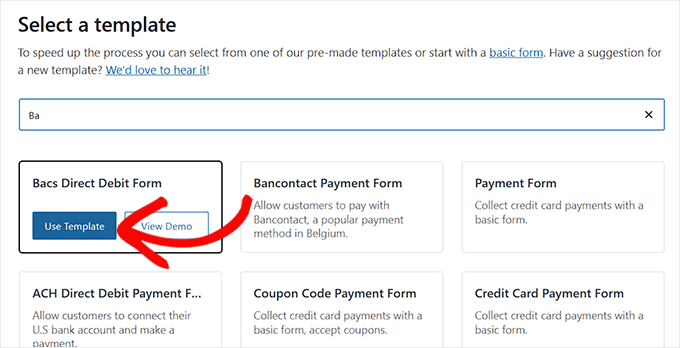
Click “Use Template” to start customizing your form.
Step 7: Configure Form Fields and Price Options
After selecting the template, you will be taken to the form editor. Here, you can customize the form’s general settings, fields, and pricing.
First, give your form a title, such as “Bacs Direct Debit Form,” and optionally add a description. Ensure the type is set to “On-site payment form.”
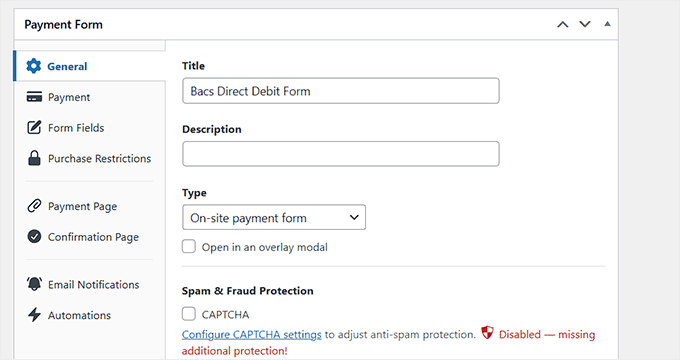
Next, go to the Form Fields section. The Bacs Direct Debit template will pre-populate necessary fields like Email Address and Payment Methods. You can add or remove fields as required.
Under Payment Methods, ensure that Bacs Direct Debit is enabled and configured. You can also enable or disable other payment methods here.

Then, navigate to Price Options to define the payment amount and type (one-time or subscription).
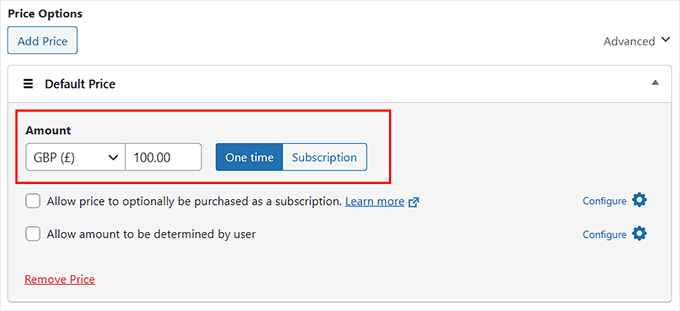
Set the amount (e.g., GBP £100.00) and choose whether it’s a one-time payment or a subscription. You can also allow the price to be purchased as a subscription or allow the user to determine the amount.
Step 8: Embed the Payment Form in WordPress
Once your Bacs Direct Debit form is configured, you need to embed it onto a page or post in WordPress. Edit the desired page or post, and use the WP Simple Pay block to select your newly created form.
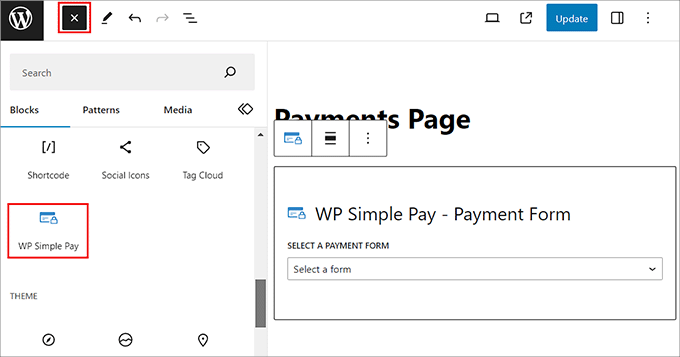
Select the form you just created from the dropdown menu.
Live Bacs Direct Debit Form Examples
Here are examples of how the Bacs Direct Debit form might appear to your customers on the front end of your website.
Example 1: Bacs Direct Debit Form
This image illustrates a typical Bacs Direct Debit payment form, where customers input their email, sort code, account number, full name, country, and address line. It also includes the Stripe mandate confirmation.
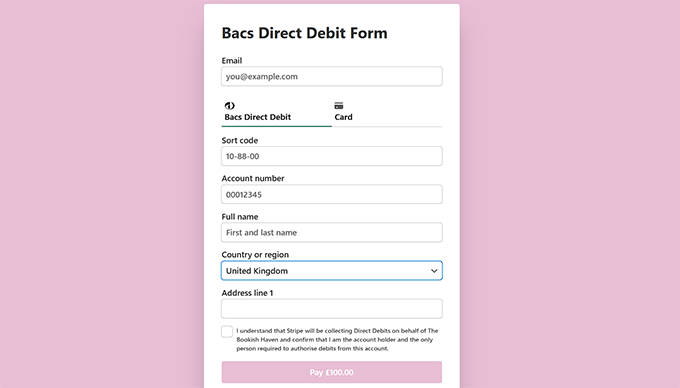
Example 2: Live Bacs Direct Debit Form
This example shows a live payment form with pre-filled details, ready for the customer to review and make the payment. The form clearly indicates the payment amount and the option to pay via Bacs Direct Debit or Card.
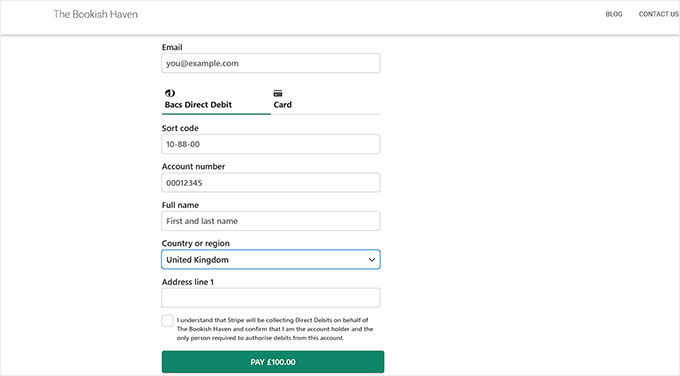
By following these steps, you can successfully set up and accept Bacs Direct Debit payments on your WordPress site using WP Simple Pay and Stripe, providing a secure and efficient payment option for your UK customers.
