Have you ever tried uploading a new WordPress theme or plugin only to see this frustrating message:
“The link you followed has expired”
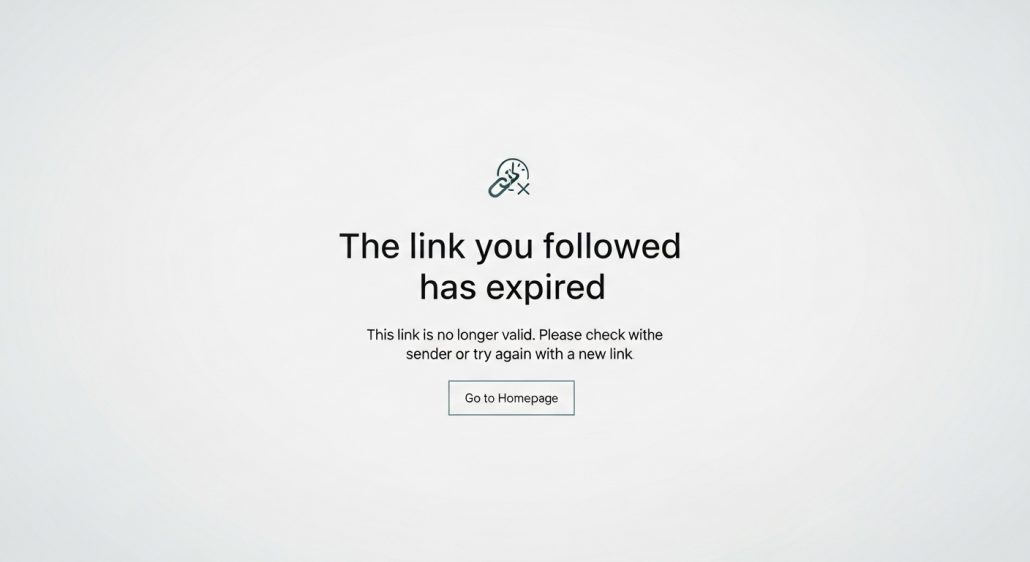
This error can halt your website development, but the good news is it’s easy to fix. Whether you want to solve it yourself or let an expert handle it, this guide walks you through all the solutions step by step.
Understanding the “Expired Link” Error in WordPress
Most often, this error appears when you try to upload a file that exceeds your server’s upload size or execution time limits. These limits ensure your server runs smoothly and securely.
Check your current limits in your WordPress dashboard: Tools » Site Health » Info » Server
Step 1: Easiest Fix – Use a Code Snippet Plugin
If you’re not comfortable editing core files, using a plugin like WPCode is the safest method.
Steps:
- Install and activate WPCode.
- Navigate to Code Snippets » Add Snippet.
- Click Add Your Custom Code (New Snippet).
- Name it: “Increase Upload Limits.”
- Set Code Type to PHP Snippet and paste:
@ini_set( ‘post_max_size’, ‘128M’);
@ini_set( ‘memory_limit’, ‘256M’ );
@ini_set( ‘max_execution_time’, ‘300’ );
- Toggle Active and click Save Snippet.
Tips:
- Always ensure post_max_size ≥ upload_max_filesize.
- Clear your browser cache if the error persists.
@ini_set( ‘upload_max_filesize’ , ‘128M’ );
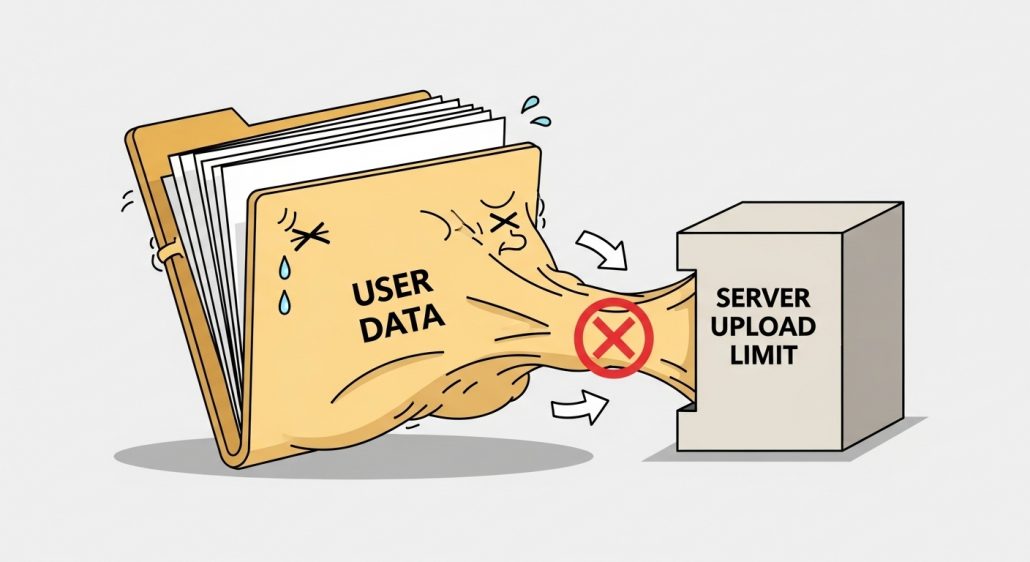
Step 2: Advanced – Edit Your .htaccess File
For Apache servers, you can edit .htaccess directly. Backup your website first.
Steps:
- Access your site via FTP or your hosting file manager.
- Open the .htaccess file in the root directory.
- Add at the end:
php_value upload_max_filesize 128M
php_value post_max_size 128M
php_value max_execution_time 300
php_value max_input_time 300
- Save and upload back to the server.
Visual Idea: Screenshot showing .htaccess file in a file manager.
Step 3: Advanced – Modify the php.ini File
Editing php.ini adjusts default PHP settings. On shared hosting, create a new file if none exists.
Steps:
- Access your root directory via FTP or file manager.
- Find or create php.ini.
- Add:
upload_max_filesize = 128M
post_max_size = 128M
max_execution_time = 300
Other Potential Fixes
- Plugin Conflicts: Deactivate all plugins, then reactivate one by one to find the culprit.
- Update PHP Version: Ensure your hosting uses a recent, stable PHP version.
- Contact Hosting Provider: Some issues require their intervention.
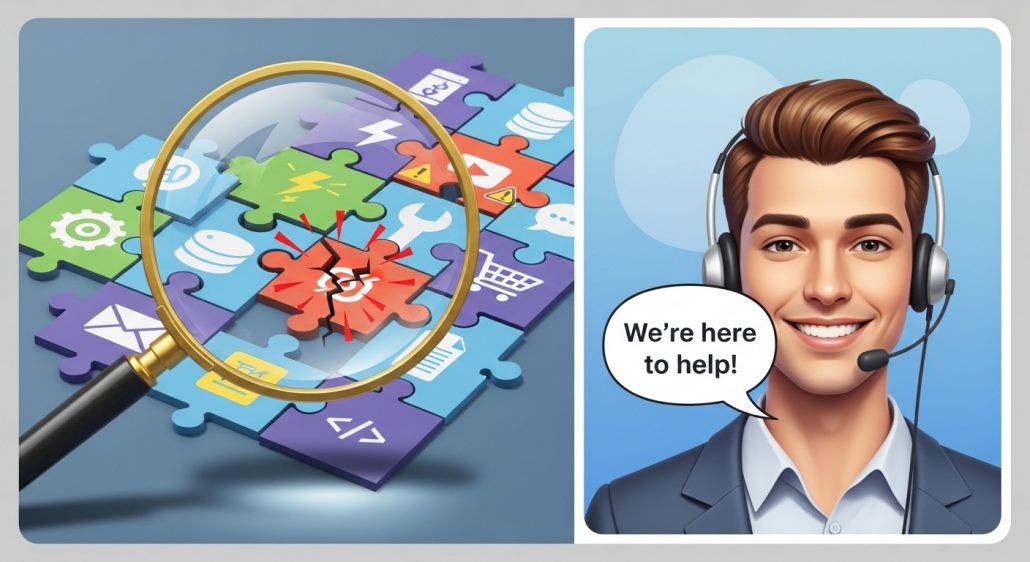
FAQ: WordPress Upload Limit Error
Q: Can this error break my website? A: No. It’s just a file upload limitation. Backup first when editing server files.
Q: Do I need coding knowledge to fix it? A: The plugin method is beginner-friendly. Advanced edits require some experience.
Q: How large can my uploads be after these fixes? A: Usually 128MB for themes/plugins; increase further only if your hosting supports it.
